| BLOG | GAMES |
September 23, 2020AWS Subversion Setup GuideUpdate: For some reason I started getting charged for this setup, not sure why and didn't want to dig into it as I no longer needed it.My subversion provider shut down this year and I was struggling to find a new one. These are the setup steps I eventually discovered that allowed me to setup subversion on AWS (for free) as of September 2020. Launching an AWS Instance• Sign up for AWS, login and go to EC2.• Create a key pair. Instructions • Launch an instance of Amazon Linux AMI (not Amazon Linux 2 AMI). 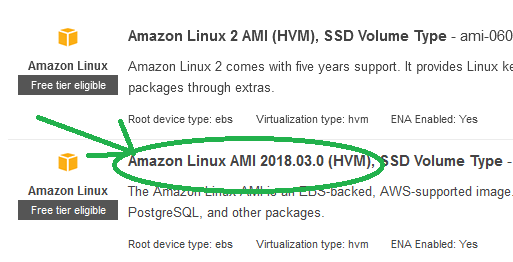 I think you can set the storage space to 30GB and not be charged but I couldn't find an official wording anywhere and it may have changed. Setup SSL, HTTP, and HTTPS access. 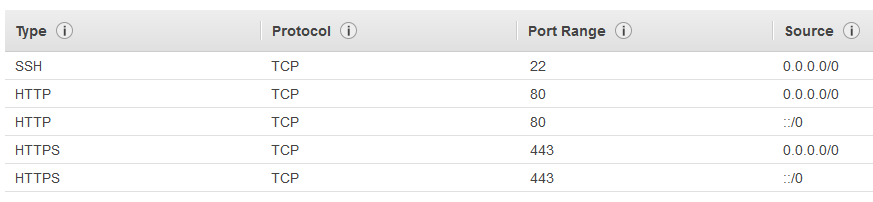 Connect and Setup Subversion• Download putty and connect. Instructions• Update and setup subversion with the following commands.
sudo yum update -y
(I used vi to edit with sudo vi /etc/httpd/conf.d/subversion.conf).
LoadModule dav_svn_module modules/mod_dav_svn.so
sudo mkdir /var/www/svn
(I used vi to edit with sudo vi /var/www/access).
[KCBuild:/]
sudo htpasswd -cb /var/www/svn/passwd ian PASSWORD
cd /var/www/svn
sudo chown -R apache.apache /var/www/svn
sudo chkconfig httpd on
Should show 2:on 3:on 4:on 5:on for httpd • Restart the server (you may need to do this whenever you make changes to the setup).
sudo service httpd restart
Now you can use an SVN client to connect to your repository with the url http://URL-FROM-AWS/repos/REPONAME Optional - Transfer an Existing RepositoryI also wanted to transfer my existing subversion repository history so I used svnrdump to dump and then load the repository. •To get this to work you need to make a pre-revprop-change hook for each repository
cd /var/www/svn/REPONAME/hooks
add a line at the top "exit 0" •Make dump files from the old repository.
svnrdump dump --username USERNAME --password PASSWORD OLD_REPOSITORY_URL > C:\SvnBackup.dump
If that hangs you can do it in parts changing the rev numbers each time and making sure to use the --incremental tag on subsequent calls.
svnrdump dump --username USERNAME --password PASSWORD --revision 1:100 OLD_REPOSITORY_URL > C:\SvnBackup1.dump
svnrdump load --username USERNAME --password PASSWORD NEW_REPOSITORY_URL < C:\SvnBackup.dump
|
|
